Who should read this guide?
This is an accounting guide for those operating Vrbo Arbitrage listings and who use QuickBooks accounting software. Vrbo Arbitrage is a business model where an operator rents a property from an owner on a master lease and subleases said property to guests on Vrbo. This business model thrives in markets where Vrbo short-term income potential is higher than local long-term rental prices. Keeping a close eye on your numbers with an automated accounting system will make a great difference in navigating the success of your operations. In this guide, you’ll learn how to implement and automate accounting for the Vrbo Arbitrage business model using QuickBooks.
USING AIRBNB? READ THIS ARTICLE INSTEAD
NOTE: In this guide, we only cover income accounting, not costs. For a guide about Vrbo costs and chart of accounts to consider, check out this guide instead: Vrbo Costs and Chart of Accounts to Consider
About Vrbo Arbitrage
The benefits of the Vrbo Arbitrage business model are several. First, in markets where Vrbo travel is trending and local long-term rental rates are low, the Vrbo Arbitrage operator can stand to gain 30-50% gross profit margins (some areas even greater), which is much higher than the standard 15-20% Vrbo property management commission-based model. Second, the Vrbo Arbitrage operator has greater control over the property since the operator is a tenant with legal possession of the property. This means there’s much less overhead in dealing with the owner, the operator does not need to report monthly financials, they just pay rent to the owner and the operator has the most freedom to operate without actually owning the property.
The downside of this business model is the risk of the lease itself. In a market downturn, or in a market where travel becomes jeopardized this may not be favorable. If revenues start to dry up, margins can become slim as you continue to make fixed rental payments. Then in good times, unless mitigations are implemented in the master lease, the owner may increase the rent, also eating into the operator’s profit margins. The operator is also usually the one who purchases all the furnishings and fixtures for the property, taking on greater upfront costs than a property manager, who may share or completely pass these costs onto the property owner.
Table of Contents
Here’s what you’ll get from this guide:
- A template for QuickBooks with detailed chart of accounts for Vrbo arbitrage
- Learn how to automate Vrbo arbitrage accounting with Tallybreeze
- Execute common transaction workflows in QuickBooks
- Generate monthly reports for you and your firm
Cash Flow Diagram
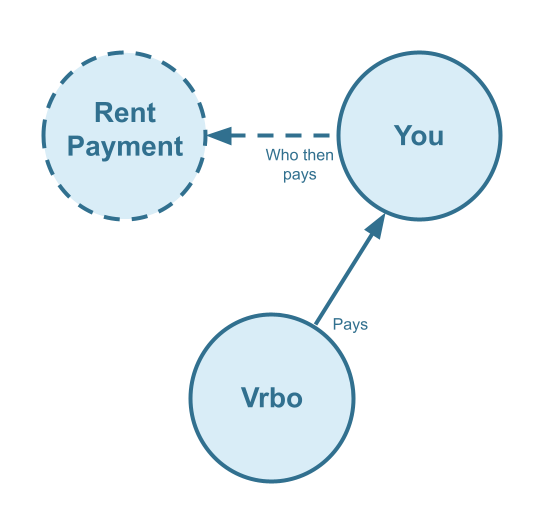
Who should not read this guide?
There are other business models that may be more suitable in your particular scenario, which are covered better in the following guides:
- Vrbo Co-Host Accounting in QuickBooks
- Vrbo Investment Property Accounting in QuickBooks
- Trust Accounting for Vrbo Property Managers in QuickBooks
- Vrbo Property Management Alternative Accounting Method in QuickBooks
- All Vrbo templates for QuickBooks
- Vacation Rental Accounting & Bookkeeping: A Comprehensive Guide
Vrbo Arbitrage: QuickBooks Chart of Accounts
In this section, we’ll go over the details of our QuickBooks chart of accounts template for the Vrbo arbitrage business model:
Account Codes
| No. | Account | Type |
|---|---|---|
| 24000 | Rental Liability | Liability |
| 24210 | Rental Liability: Vrbo Taxes Payable | Liability |
| 42000 | Rental Revenue | Revenue |
| 42310 | Rental Revenue: Vrbo Income – Accommodation Fare | Revenue |
| 42320 | Rental Revenue: Vrbo Income – Cleaning Fee | Revenue |
| 42330 | Rental Revenue: Vrbo Income – Other Fees Collected | Revenue |
| 42610 | Rental Revenue: Vrbo Refunds | Revenue |
| 51000 | Rental Costs | Cost of Service |
| 51110 | Rental Costs: Vrbo Base Commission Fee | Cost of Service |
| 51120 | Rental Costs: Vrbo Payment Processor Fee | Cost of Service |
NOTE: In this guide, we only cover income accounting, not costs. For a guide about Vrbo costs and chart of accounts to consider, check out this guide instead: Vrbo Costs and Chart of Accounts to Consider
Detailed Explanation of Accounts
To learn more about each specific account code, we’ve listed each definition here:
Rental Liability
24000 – Rental Liability – This is a parent account with child accounts that account for rental liabilities.
24210 – Rental Liability: Vrbo Taxes Payable – This represents all Taxes collected from Vrbo and payable to a tax authority.
Rental Revenue
42000 – Rental Revenue – This is a parent account with child accounts that account for rental revenue.
42310 – Rental Revenue: Vrbo Income – Accommodation Fare – This account tracks the accommodation fare portion of each Vrbo reservation. The accommodation fare is equal to the number of nights multiplied by the average nightly rate of each reservation.
42320 – Rental Revenue: Vrbo Income – Cleaning Fee – This account tracks the cleaning fee portion of each Vrbo reservation.
42330 – Rental Revenue: Vrbo Income – Other Fees Collected – This account tracks any other fees collected from Vrbo.
42610 – Rental Revenue: Vrbo Refunds – This account tracks refunds executed by Vrbo.
Rental Costs
51000 – Rental Costs – This is a parent account with child accounts that account for rental costs.
51110 – Rental Costs: Vrbo Base Commission Fee – This account tracks service fee costs from Vrbo for each reservation, which is subtracted from the income.
51120 – Rental Costs: Vrbo Payment Processor Fee – This account tracks payment processor fees from Vrbo for each reservation, which is subtracted from the income.
Accounts not included in this template
For the scope of this guide, we’re mainly focused on Vrbo revenue recognition. It is important to point out that our template does not include many general accounts. We also make reference to some accounts not included in this particular template, which we’ll list here:
- 11100 – Vrbo Payment Clearing Account – This account is used to apply payments to Vrbo invoices upon the day the Vrbo reservation payout is posted. Payouts can take 2-6 days (or longer) to arrive in the bank account after posted from Vrbo. Monies owed are held in this clearing account until the payouts are received in the bank. This account also helps to automate the reconciliation process.
- 1XXXX – Operations Bank Account – This is your business operations bank account set up with your financial institution. It’s a cash asset account to facilitate your Vrbo investment property day-to-day business operations.
- 5XXXX – Master Lease Rent Payments – This is an account used to track the amounts you’re paying to owners for master leases.
- 4XXXX – Billable Expenses Income – This is a general account for capturing income received for the payment of billable expenses by owners, which may include a markup.
- 7XXXX – Billable Expenses – This is a general account for tracking billable expenses for any owners.
Quick Setup Steps
Here’s how to import the above chart of accounts template. The chart of accounts discussed in this article can be imported into QuickBooks automatically using Tallybreeze’s setup tools. Here’s how to access this utility…
- If you haven’t already, Sign Up to Tallybreeze. It includes free use of this template.
- Once registered, go to the Connections manager in Tallybreeze. Connect your Vrbo account, connect your QuickBooks Online account and then create a connection between the two.
- Within the Connection settings, select “Set Up QuickBooks”
- Select your business model from the drop-down list at the top and select “Import Template to QuickBooks”.
How to Automate Vrbo Arbitrage Accounting
With Tallybreeze (formerly Bnbtally), you can automate your Vrbo arbitrage accounting so that you can focus on building a more profitable business. We’ll discuss how to use the preset settings in this section, which are designed for syncing reservations for a Vrbo arbitrage business model. Here we’ll make use of the chart of accounts discussed above.
Tallybreeze Listing Presets
Once you’ve connected your Vrbo and QuickBooks accounts, Tallybreeze will guide you through setting up the accounting rules for your Vrbo arbitrage listing. You can also edit these presets if needed before enabling them for automation.
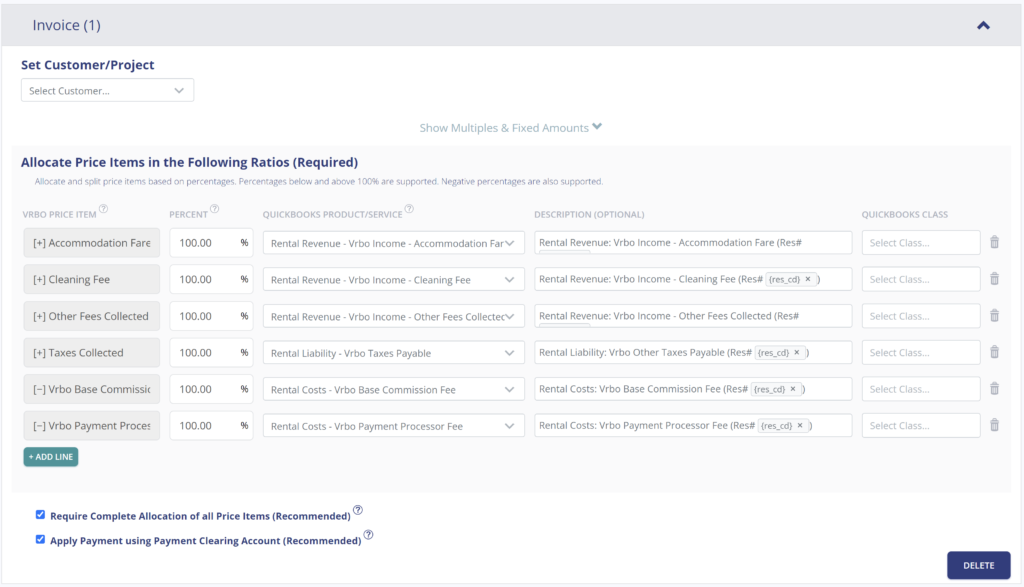
Explanation of Preset Lines
In this business model, everything collected from Vrbo is yours. This includes the accommodation fare, cleaning fee, Vrbo base commission fee (subtracted), payment processor fee (subtracted), any other fees collected and any taxes payable (if they exist)
| Vrbo Price Item | % | Account |
|---|---|---|
| Accommodation Fare | 100% | 42310 – Rental Revenue: Vrbo Income – Accommodation Fare |
| Cleaning Fee | 100% | 42320 – Rental Revenue: Vrbo Income – Cleaning Fee |
| Other Fees Collected | 100% | 42330 – Rental Revenue: Vrbo Income – Other Fees Collected |
| Taxes Collected | 100% | 24210 – Rental Liability: Vrbo Taxes Payable |
| Vrbo Base Commission Fee | 100% | 51110 – Rental Costs: Vrbo Base Commission Fee |
| Vrbo Payment Processor Fee | 100% | 51120 – Rental Costs: Vrbo Payment Processor Fee |
Example Reservation
Let’s say you have Tallybreeze set up for this listing using the preset settings above. Let’s say Vrbo sends a payout for a current reservation with the following itinerary price items:
- Accommodation Fare: $2000
- Cleaning Fee: $300
- Vrbo Transient Occupancy Taxes: $200
- Vrbo Base Commission Fee: -$30
- Vrbo Payment Processor Fee: -$30
- Reservation Total: $2440
Tallybreeze accounts for all the income received by Vrbo, separating out each price item. The total amount to be received from Vrbo for this reservation is $2440, which is allocated to the Vrbo Payment Clearing Account to be later reconciled against the resulting bank deposit.
| Account | Debit | Credit |
|---|---|---|
| 42310 – Rental Revenue: Vrbo Income – Accommodation Fare | $2000 | |
| 42320 – Rental Revenue: Vrbo Income – Cleaning Fee | $300 | |
| 51110 – Rental Costs: Vrbo Base Commission Fee | $30 | |
| 51120 – Rental Costs: Vrbo Payment Processor Fee | $30 | |
| 24210 – Rental Liability: Vrbo Taxes Payable | $200 | |
| 11100 – Vrbo Payment Clearing Account (Asset) | $2440 |
On the date the reservation payout is received from Vrbo into your Operations Bank Account (3-5 days later), a bank rule in QuickBooks can automatically reconcile the amount back to the Vrbo Payment Clearing Account:
| Account | Debit | Credit |
|---|---|---|
| 1XXXX – Operations Bank Account | $2440 | |
| 11100 – Vrbo Payment Clearing Account (Asset) | $2440 |
Set Invoice Customer & Class Categories
The best way to manage your guests in QuickBooks is by creating a general customer in QuickBooks for these transactions, we recommend calling it “Vrbo Guests”. However, if you prefer, you can set the guest as the customer in Tallybreeze. In such case we’ll create each guest as a customer in QuickBooks and will set them as the customer of the invoice for each reservation.
If you have more than one listing, you’ll also want to create a class category for each listing in QuickBooks, many users will literally name the class category using the address of the listing. Then we recommend to place each listing class category under a parent class category called “Arbitrage”. Click below to see an example:
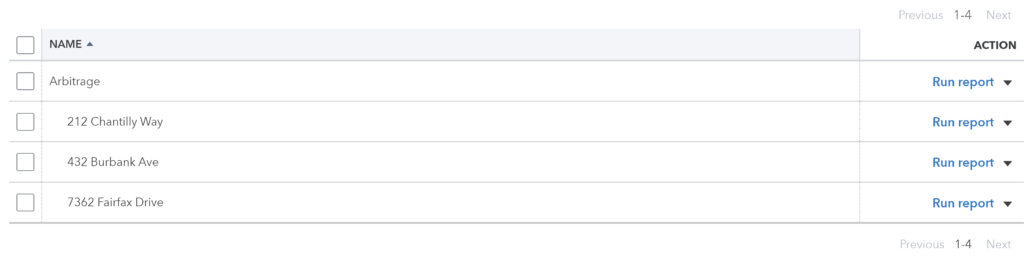
Automate Additional Bills & Invoices (Optional)
With Tallybreeze, you’re also able to automate the creation of additional bills and invoices for each reservation. Consider the following:
- Create a bill to set amounts payable to a tax authority for each reservation.
- Create a bill to set amounts payable to a cleaning service for turnover of each reservation.
- Create additional invoice to set amounts receivable by any third party for each reservation.
Quick Setup Steps
All of the above settings can be quickly set up using Tallybreeze’s presets for your listings. Here’s how to set up these presets…
- If you haven’t already, Sign Up to Tallybreeze.
- After logging into Tallybreeze, set up your connections, then go to Listing Rules.
- Select any listing you’d like to automate that hasn’t already been set up.
- Select “Load Presets”.
- Select your business model from the options.
From here, presets will be loaded as your listing accounting rules and you can edit as needed.
Vrbo Arbitrage: Common Transaction Workflows in QuickBooks
The following is a list of common transaction workflows for Vrbo Arbitrage in QuickBooks.
Paying Rent to Owners
Owners receive a fixed rent each month, which means it’s easy to create a recurring payment. Each rent payment can be reconciled to “5XXXX – Master Lease Rent Payments”.
Example Transaction
You, the Vrbo Arbitrage operator, are paying the owner, Claudia Smith, $2000 rent per month for the property located at 212 Chantilly Way through a recurring bank transaction which happens monthly. Once the transfer is posted and complete, reconcile the outgoing transaction from the Operations Bank Account using the following entry:
| Debit | Credit | Class Category | |
|---|---|---|---|
| 1XXXX – Operations Bank Account (Asset) | $2,000 | Arbitrage: 212 Chantilly Way | |
| 5XXXX – Master Lease Rent Payments (Cost) | $2,000 | Arbitrage: 212 Chantilly Way |
Detailed instructions for QuickBooks Online
1. Create a Recurring Bill
| Vendor | Category | Description | Class |
|---|---|---|---|
| Claudia Smith | 5XXXX – Master Lease Rent Payments | “Master Lease Rent Payment” | Arbitrage: 212 Chantilly Way |
- Set Vendor to the name of the owner “Claudi Smith”
- Set Category to “5XXXX – Master Lease Rent Payments”
- Set Description to “Master Lease Rent Payment”
- Set Amount to the rent amount
- Set Class to the listing address
2. Pay the Bill
Pay the Bill directly in QuickBooks or reconcile the Bill against the payment made in your bank feed.
Paying Expenses on Behalf of Owners
If you need to purchase maintenance items and pay for it quickly, you may need to do so with the funds in your operations bank account. If your rental agreement allows, when rent is due again after paying off this expense, remove those additional monies from next month’s payment going towards landowner(s).
Example
A property owned by Claudia Smith needs a bathroom faucet to be replaced by a professional plumber. The service costs a total of $200 and needs to be rectified quickly as there are guests checking in later in the day. You also charge a 20% markup for allocating funds and administering the service for the owner.
First, you’ll need to pay the plumbing company from your Operations Bank Account either via bank transfer, ACH, check, Venmo or other means. Once the transaction is posted and complete, record the outgoing transaction from your Operations Bank Account using the following entry:
| Debit | Credit | Class Category | |
|---|---|---|---|
| 1XXXX – Operations Bank Account (Asset) | $200 | Arbitrage: 212 Chantilly Way | |
| 7XXXX – Billable Expenses (Expense) | $200 | Arbitrage: 212 Chantilly Way |
When you pay your next rent payment (rent is $2000), subtract the amount billed plus a 20% markup. This equals a payment of $1760 ($2000 – $240 = $1760). Once the transaction is posted and complete, record the outgoing transaction from the Operations Bank Account using the following entry:
| Debit | Credit | Class Category | |
|---|---|---|---|
| 1XXXX – Operations Bank Account (Asset) | $1760 | Arbitrage: 212 Chantilly Way | |
| 5XXXX – Master Lease Rent Payments (Cost) | $2000 | Arbitrage: 212 Chantilly Way | |
| 4XXXX – Billable Expenses Income (Revenue) | $240 | Arbitrage: 212 Chantilly Way |
Detailed instructions for QuickBooks Online
1. After paying the service provider, categorize and reconcile the transaction in your operations bank feed
| Payee | Category | Description | Amount | Class |
|---|---|---|---|---|
| Plumber Pro | 7XXXX – Billable Expenses (Expense) | “Billable Expense: Bathroom Faucet Replaced” | $200 | Arbitrage: 212 Chantilly Way |
2. Subtract amount when making the next rent payment and reconcile as follows
Rent is $2000. Upon payment, subtract the amount billed plus a 20% markup. This equals a payment of $1760 ($2000 – $240 = $1760). Once the transaction is posted and complete, record the outgoing transaction from the Operations Bank Account using the following entry:
| Payee | Category | Description | Amount | Class |
|---|---|---|---|---|
| Claudia Smith (Owner) | 5XXXX – Master Lease Rent Payments (Cost) | “Rent Payment for 212 Chantilly Way” | $2000 | Arbitrage: 212 Chantilly Way |
| Claudia Smith (Owner) | 4XXXX – Billable Expenses Income (Revenue) | “Billable Expense: Bathroom Faucet Replaced” | -$240 | Arbitrage: 212 Chantilly Way |
Remitting Custom Taxes
Some Vrbo Arbitrage operators need to receive taxes from Vrbo and remit these taxes directly to their local tax authority. In this case, if you’re using Tallybreeze (formerly Bnbtally), the Taxes Collected line item found in your presets will take care of collecting these taxes. This means all you would need to do is pay your tax authority what’s owed to them from what has been collected. We’ll go over this here:
Example
The listing, 212 Chantilly Way, is set up on Vrbo to receive custom taxes for all reservations. In Tallybreeze, these amounts are allocated to “24210 – Rental Liability: Vrbo Taxes Payable”. After running a balance sheet report on this listing in QuickBooks, you see that $200 is owed for transient occupancy taxes.
First, you’ll need to send your payment to the tax authority either via bank transfer, ACH, check or other means. Once the transaction is posted and complete, record the outgoing transaction from the Operations Bank Account using the following entry:
| Debit | Credit | Class Category | |
|---|---|---|---|
| 1XXXX – Operations Bank Account (Asset) | $200 | Arbitrage: 212 Chantilly Way | |
| 24210 – Rental Liability: Vrbo Taxes Payable | $200 | Arbitrage: 212 Chantilly Way |
Detailed instructions for QuickBooks Online
1. Check how much exists in the Custom Taxes Payable account for the owner
The amount that needs to be paid to the tax authority can be found in the balance sheet. Filtering the balance sheet by the class for each listing, look up the total amount under “24210 – Rental Liability: Vrbo Taxes Payable”.
2. Create Bill
| Vendor | Category | Description | Class |
|---|---|---|---|
| Tax Authority | 24210 – Rental Liability: Vrbo Taxes Payable | “Taxes Paid: 11% City TOT” | Arbitrage: 212 Chantilly Way |
- Set the vendor of the bill to the name of the tax authority
- Set the Product/Service to “24210 – Rental Liability: Vrbo Taxes Payable”
- Set a detailed description, starting with “Taxes: ” and describe the tax
- Set the class to the listing
3. Transfer the amount from your operations bank account to the tax authority
Send the money via bank transfer, ACH, check or other means.
4. Reconcile operations bank account statement line amount with bill
Reconcile the bill with the bank feed in QuickBooks
Monthly Reporting for Vrbo Arbitrage
Using Tallybreeze (formerly Bnbtally), Vrbo reservation data is automatically processed in QuickBooks without a hitch. Once your expenses are recorded in QuickBooks, you can produce beautiful monthly reports with ease and can observe the performance of each listing without any hassle at all.
Profit & Loss by Class
This report is for those who want to compare how their Vrbo Arbitrage listings are performing against each other. It can be found under the QuickBooks left menu label “Reports”. From there, look for “Profit and Loss by Class”. The profitability of each listing for your Vrbo Arbitrage operations can be viewed in this report – the most profitable listings will be clear.
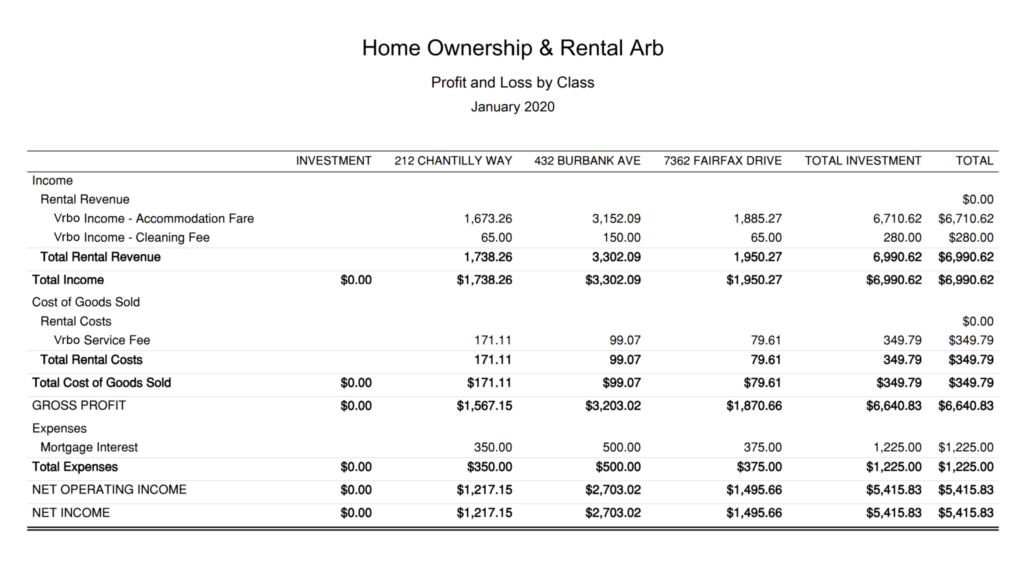
Conclusion
Vrbo arbitrage can be an incredibly lucrative business model that requires modest up-front costs yet allows you to retain control over your accommodation brand. However, keeping a close eye on your numbers is key, especially when it comes to acquiring more properties and negotiating with current and upcoming landlords. It is important to consistently monitor your listing performance and process the correct numbers in order to understand how well your operations are performing – which, in turn, will allow you to make the most profitable decisions.
A streamlined accounting method provides a great deal of transparency into the success of your business – something we hope you have received from this guide as you build your firm. To automate Vrbo Arbitrage accounting, check out the link below!
Finally, there are other business models that are not covered in this guide but are covered better in the following guides. Be sure to check these out:
- Vrbo Co-Host Accounting in QuickBooks
- Vrbo Investment Property Accounting in QuickBooks
- Trust Accounting for Vrbo Property Managers in QuickBooks
- Vrbo Property Management Alternative Accounting Method in QuickBooks
- All Vrbo templates for QuickBooks
- Vacation Rental Accounting & Bookkeeping: A Comprehensive Guide


5 thoughts on “Vrbo Arbitrage: An Accounting Guide for QuickBooks”
Comments are closed.